LESSON 0
OUT OF 7: Home
LESSON 0
OUT OF 7: Home
LESSON 1 OUT OF 7
INTRODUCTION
Welcome Aboard!
Congratulations on becoming a part of the HUBBED network. We are delighted to have you as a Pick Up and Drop Off partner. Here we have provided all the necessary information for managing parcel processes quickly and easily.
Please devote 15 min of your time to go through the training material and get familiar with the parcel processes and the HUBBED system.
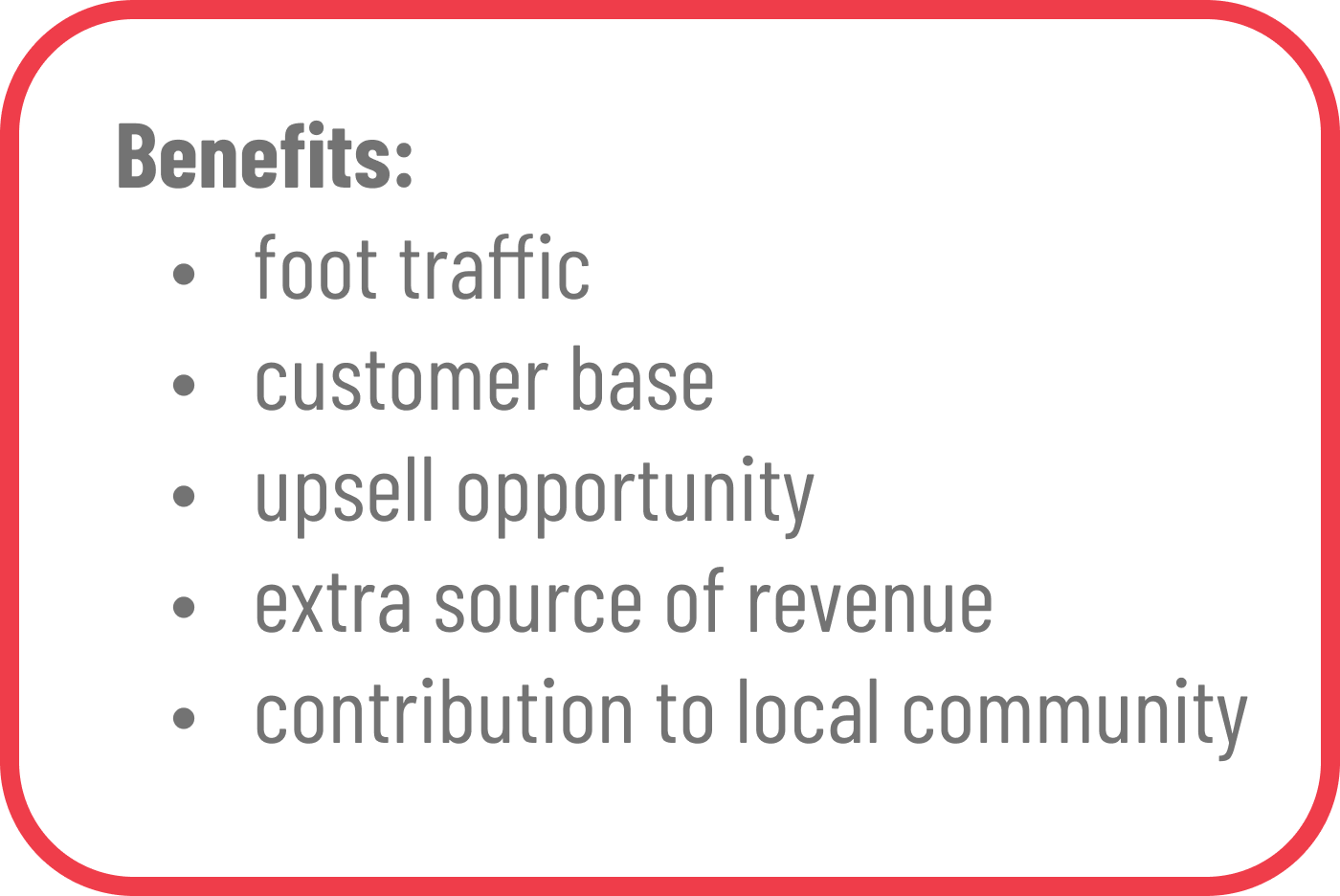
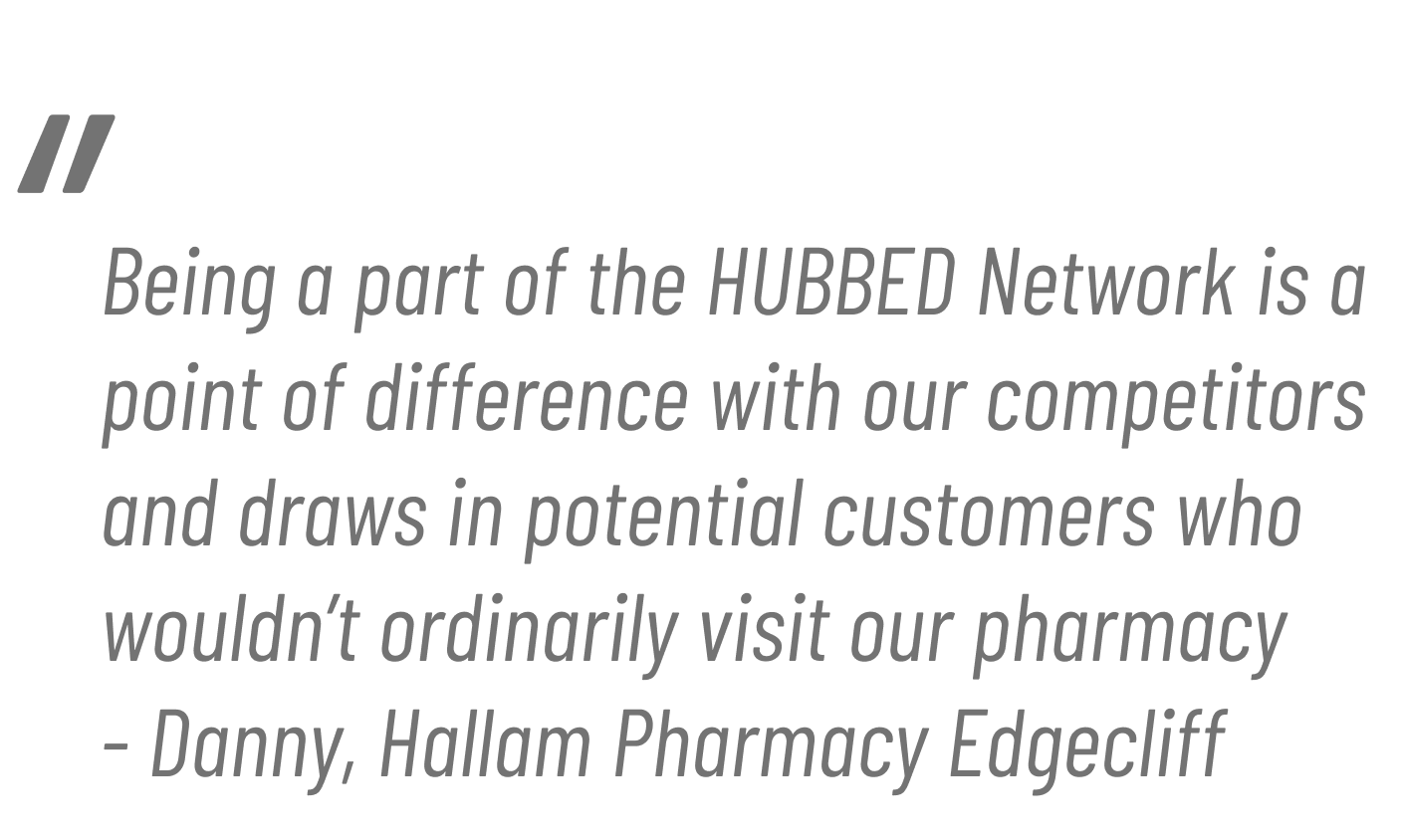
HUBBED Services Overview
As a HUBBED network partner, you are joining the global delivery industry as a key intermediary between customers and couriers. Your location becomes a convenient hub for individuals and businesses alike to streamline their parcel delivery process, which scan lead to improved delivery speed, minimized carbon emissions and increased revenue and customer traffic. So it is a win-win-win situation for all parties.
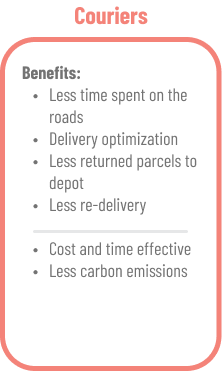

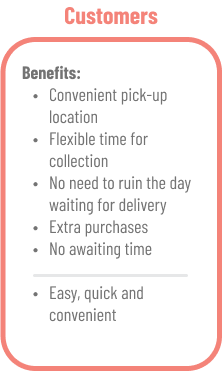
Generally, parcels can be divided into two categories:
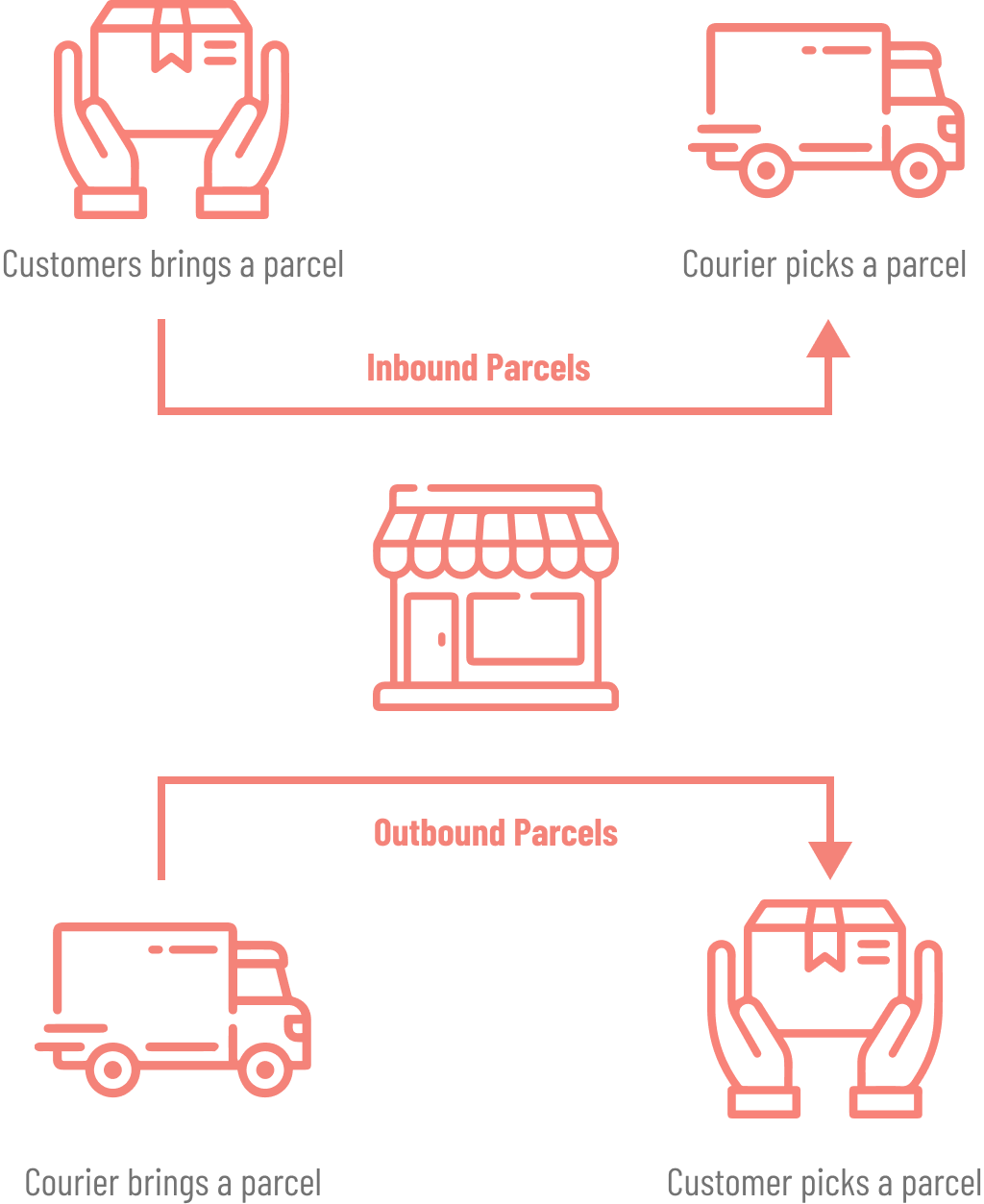
Regardless of how the parcels arrive, the process flow remains the same:
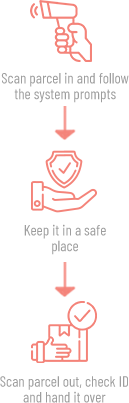
LESSON 2 OUT OF 7
PREPARE YOUR STORE FOR PARCELS
Have you got your Welcome Pack yet?
If you haven’t already, you will receive a Welcome Pack containing handouts, marketing materials, and a Store Location Barcode.
Please attach the barcode to a visible location for couriers to scan.
(hover over the animated pins to discover what each item in the Welcome Pack is needed for)
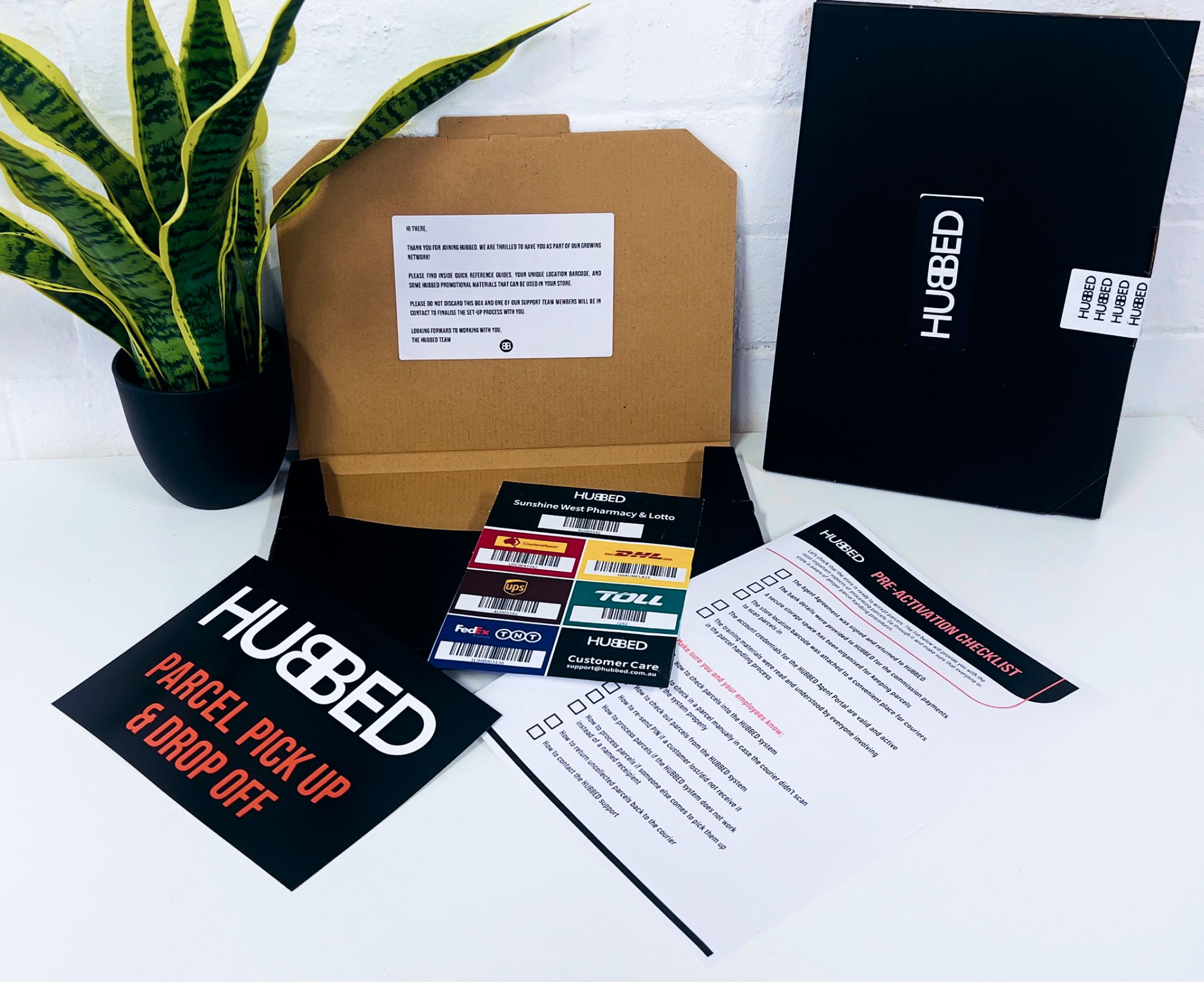
-
Welcome pack
A box containing initial information to set up your store
-
Store Location barcode
A list of barcodes for couriers to scan parcels into their system when bringing them to your store
-
Training materials
A hard copy of the training material for you and your employees to review and prepare for the arrival of the first parcels.
-
Marketing materials
Best applied to windows or next to the counter so that customers will be able to locate you
Organize storage space
To minimize the time spent retrieving parcels during pick-up, store incoming parcels in an organized manner.
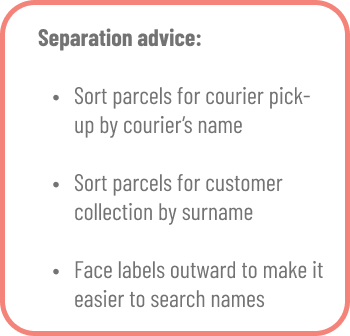
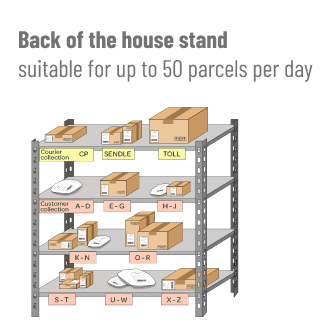
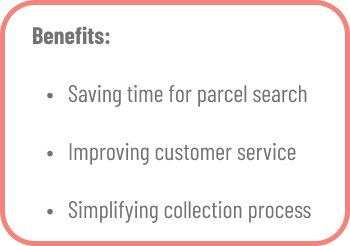

What set-up do you need?
Store incoming parcels in an organized manner to reduce the time spent on retrieving them when pick-up is due.
To process the parcels, you will need:

Stable Internet connection
It is critical for the smooth parcel processing flow.

PC/laptop/tablet
To log into HUBBED Agent Portal. To search for parcels, check them in and out. To communicate with support if needed.
Optional but desirable:

Scanner
While you can manually search the parcel by typing the recipient’s name or consignment number, scanning a barcode is way faster and convenient.

Phone with
camera
You can launch the HUBBED system from your phone’s browser and use it to scan parcel barcodes for checking them in and out.
You can opt-in for an extra service and provide a HUBBED Paperless Returns. In this case, HUBBED will provide you with:

Label printer
Connect it via USB or Bluetooth and print a parcel label whenever a customer comes with the lodged drop-off parcel.
Train your employees
Last but not least, ensure that all employees who are involved (or will be involved in the future) in the parcel handling process have gone through the training portal content and are familiar with the process flow.
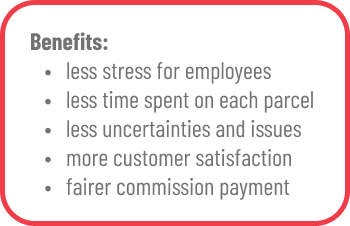
LESSON 3 OUT OF 7
SYSTEM OVERVIEW
Login details
Your login details for the HUBBED system and the link to this training portal can be found in the welcome email that was sent to you.
- Go to www.pudo.hubbedglobal.com/login
- Log in to the HUBBED System
- Use autosave to save your login details or write it down somewhere
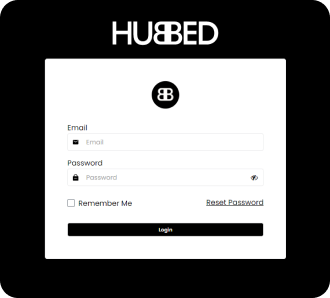
Basic glossary
To be on the same page, review the terminology we are using when processing parcels:
System structure
It is time to see how it looks inside. Hover over the animated pins to discover what each element in the HUBBED system is responsible for:
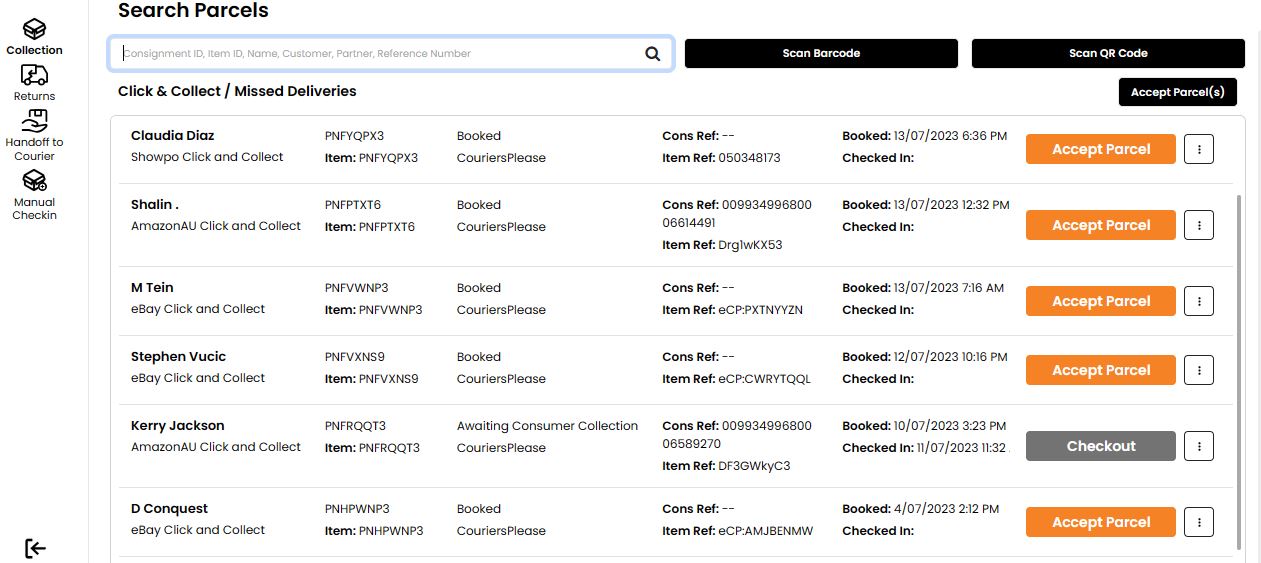
-
Collection
Here you will find parcels that are directed to your store for customer collection, including Click & Collect and Missed Delivery parcels
Here, you can perform the following actions:
- check in a parcel by clicking on “Accept Parcel”;
- check out a parcel by clicking on “Checkout”;
- manage parcels by clicking on “Info” (3 vertically-oriented dots).
-
Returns
This tab contains Drop-off and Return parcels.
All parcels that are booked for your location and are soon to be brought by customers will have a “Confirm Dropoff” button next to them.
All parcels that have already been brought to your store and are waiting for courier pick-up will have a “Handoff to Courier” button.”
-
Handover to courier
This tab contains all parcels waiting for courier collection. Here, you can perform the following actions:
- check-out a parcels from the system by clicking on “Handoff to Courier”;
- find all parcels that became aged and need to be returned to courier.
-
Manual Checkin
If you can’t find the parcel when searching customer’s name or consignment number, use this form to create the parcel manually.
-
Search bar
To locate a parcel in the system, activate the search function by placing the mouse pointer on the search bar and use a hand-held scanner to scan the parcel barcode.
Alternatively, simply type the information from the parcel label:
- the customer’s name;
- consignment number/connote;
- eCP number (only for eBay parcels);
- courier company;
- reference number.
-
Main page body
A central space of the HUBBED System reflects parcel information like customers’ names, consignment numbers, couriers, parcel type etc.
Each line containing parcel information has actionable buttons for parcel management, including:
- “Accept Parcel”
- “Checkout”
- “Return to courier”
- “Info” (3 vertically-oriented dots)
- etc.
-
Scan and Scan QR-code
When you click on the “Scan Barcode” or “Scan QR-Code” buttons, your web camera is activated
To capture the barcode, align it with the active rectangular field.
Similarly, to capture a QR-code, align it with the squared scanning field.
-
Accept parcel(s)
These button is a shortcut created for your convenience. If you have multiple parcels to check in, simply click on the “Accept Parcel(s)” button and scan all parcels in one go.
LESSON 4 OUT OF 7
Parcel types
Parcel overview
In general, there are two types of parcels:
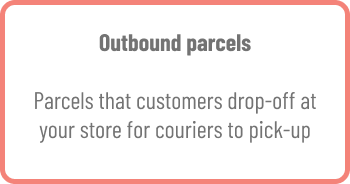
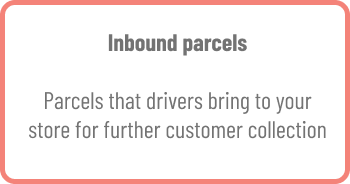
There is a further categorization of parcels, however, from the processing perspective, they are all to be treated in the same way. This information is intended to help you understand the services that HUBBED provides, as well as the couriers and marketplaces that we collaborate with.
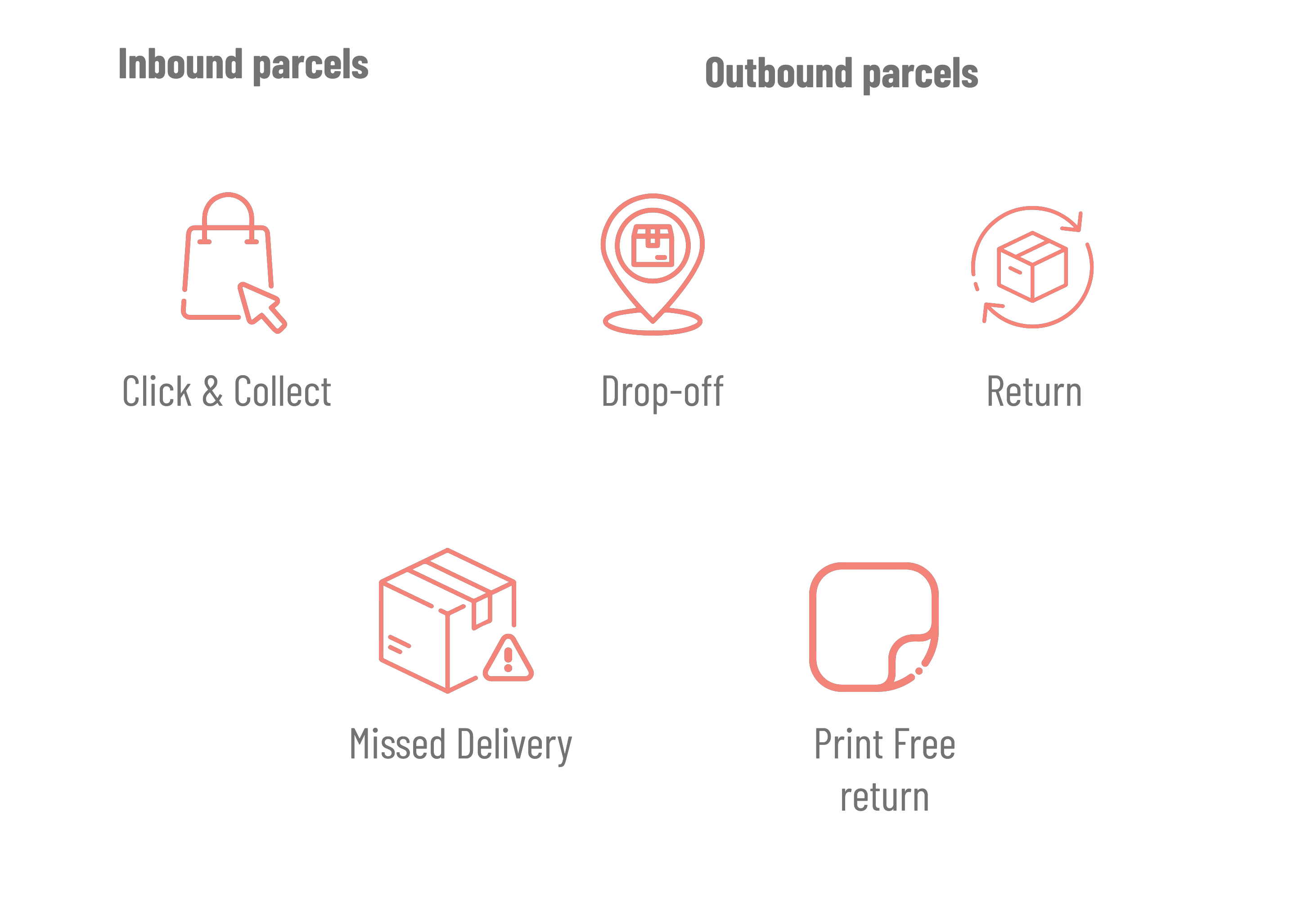
-
Click & Collect
Click & Collect is a service where customers shop online and request their parcels to be delivered directly to your store. These parcels will have the customer’s name and your store address.
-
Drop-off
A service where customers use your store as a drop-off location for couriers to pick up.
-
Return
A service where customers return unwanted items back to the retailers and use your store as a drop-off location.
-
Missed Delivery
Missed Delivery is a service where couriers bring parcels to your store after an unsuccessful attempt to deliver them to the customer’s home.
If a customer is not at home to receive the parcel, the courier leaves a missed delivery card and sends an email or SMS with the details about a pick-up location.
-
Print Free Return
Some retailers have the option to allow their customers to return items without having to print a return label.
If your store is activated for Print Free Returns, the system will guide you through the process.
LESSON 5 OUT OF 7
Parcel handling processes
Parcel handling process
The HUBBED system is designed to recognize the parcel type and navigate you through the check-in and check-out processes. All you need to do is:
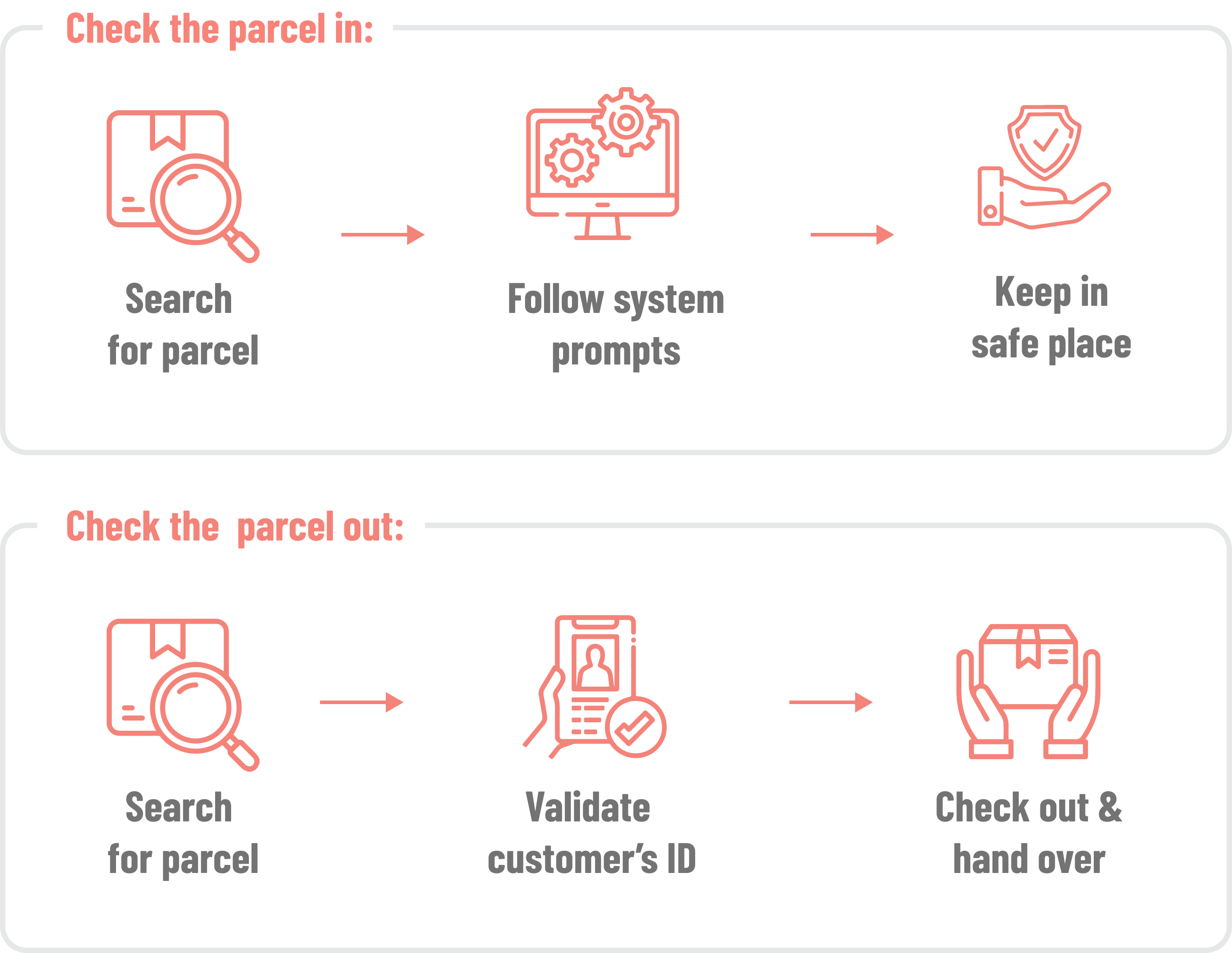
Check in process
When a courier or customer visits you store and brings a parcel, follow the steps below.
NOTE: in case of Missed Delivery parcels, the courier scans a Store Location Barcode to create a parcel record in the system. When the data is transferred (up to 15 min), the parcel will appear on top of the list in “Collection” tab and will be ready to be searched and checked-in.
01
Search for parcel
Use any of these ways to locate the parcel in the HUBBED system:
-
Type in manually
- customer’s name
- consignment
- eCP number (if eBay parcel)
-
Scan a barcode
In case of multiple barcodes on the label, scan one-by-one to find the correct one
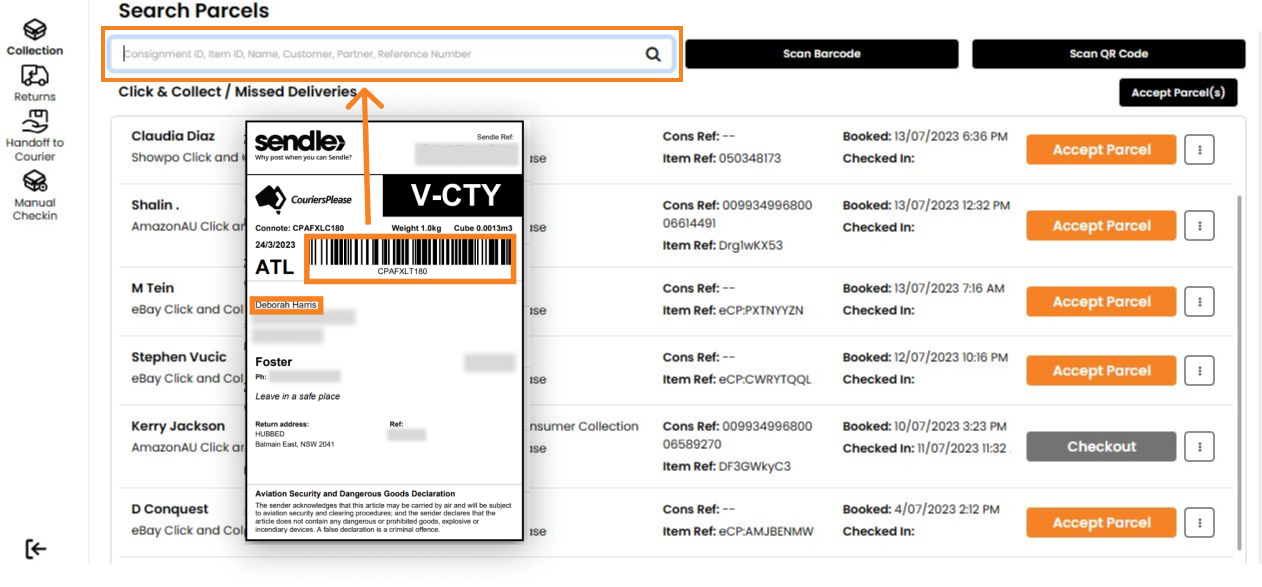
What else can you do on this step?
When a courier or customer visits your store with multiple parcels, you can scan them all at once by selecting one of the following options: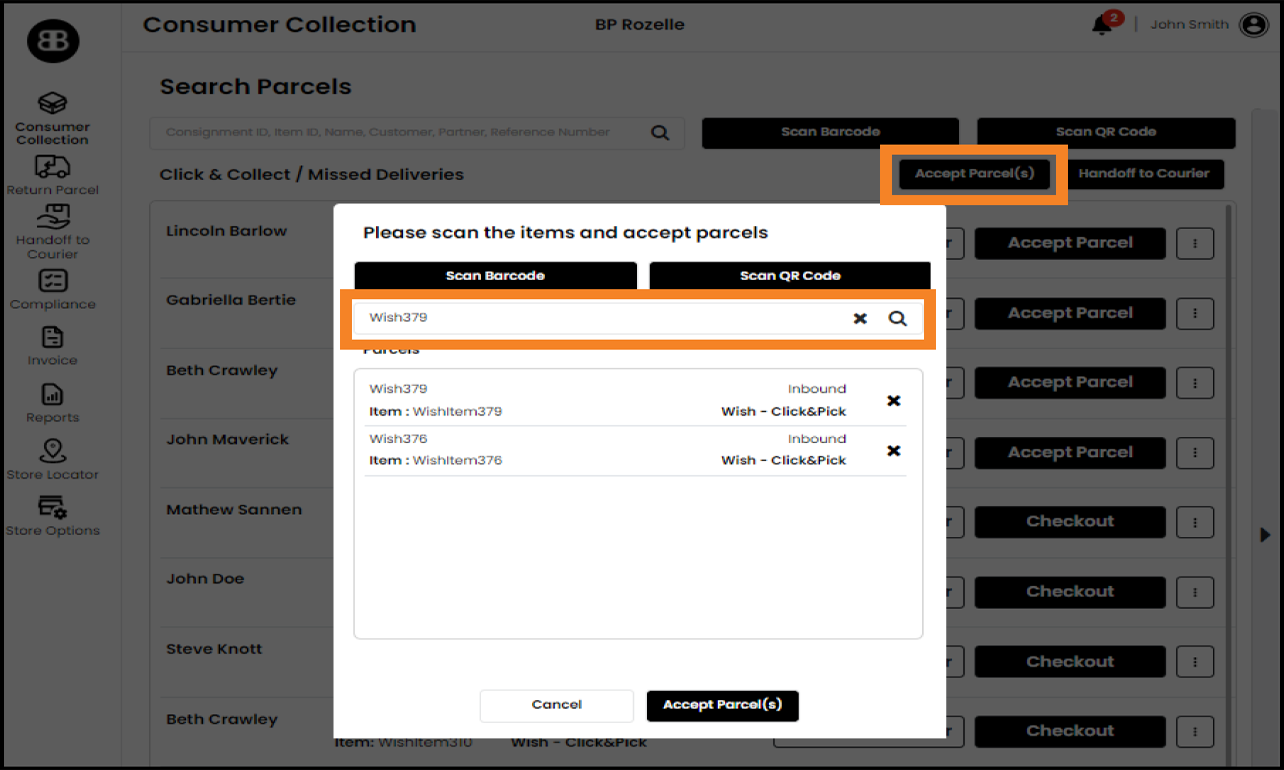
Clicking on “Accept Parcel(s)” to search by the parcel information or scanning a barcode with a scanner.
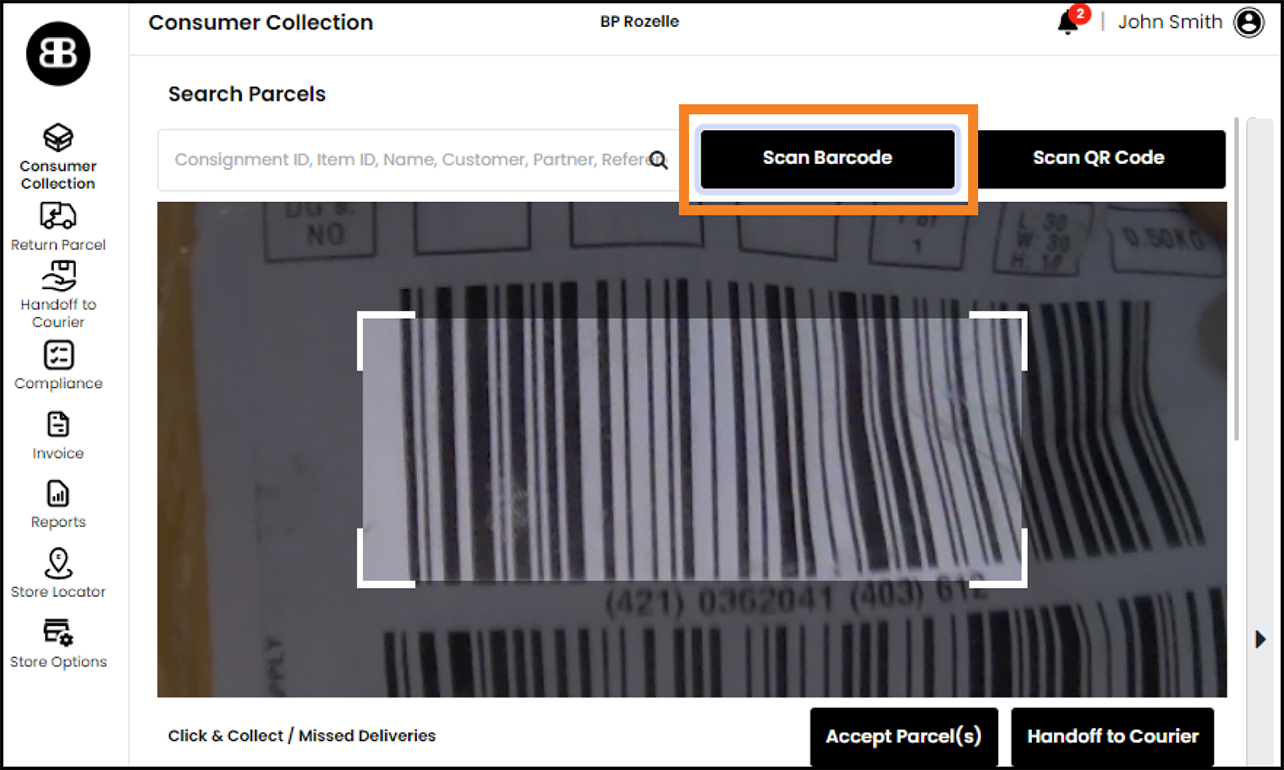
Logging in to the HUBBED system on your phone and use the phone camera to scan barcodes.
02
Follow system prompts
The system will automatically identify the parcel type and ask you to check in the parcel by pressing “Accept Parcel ” button.
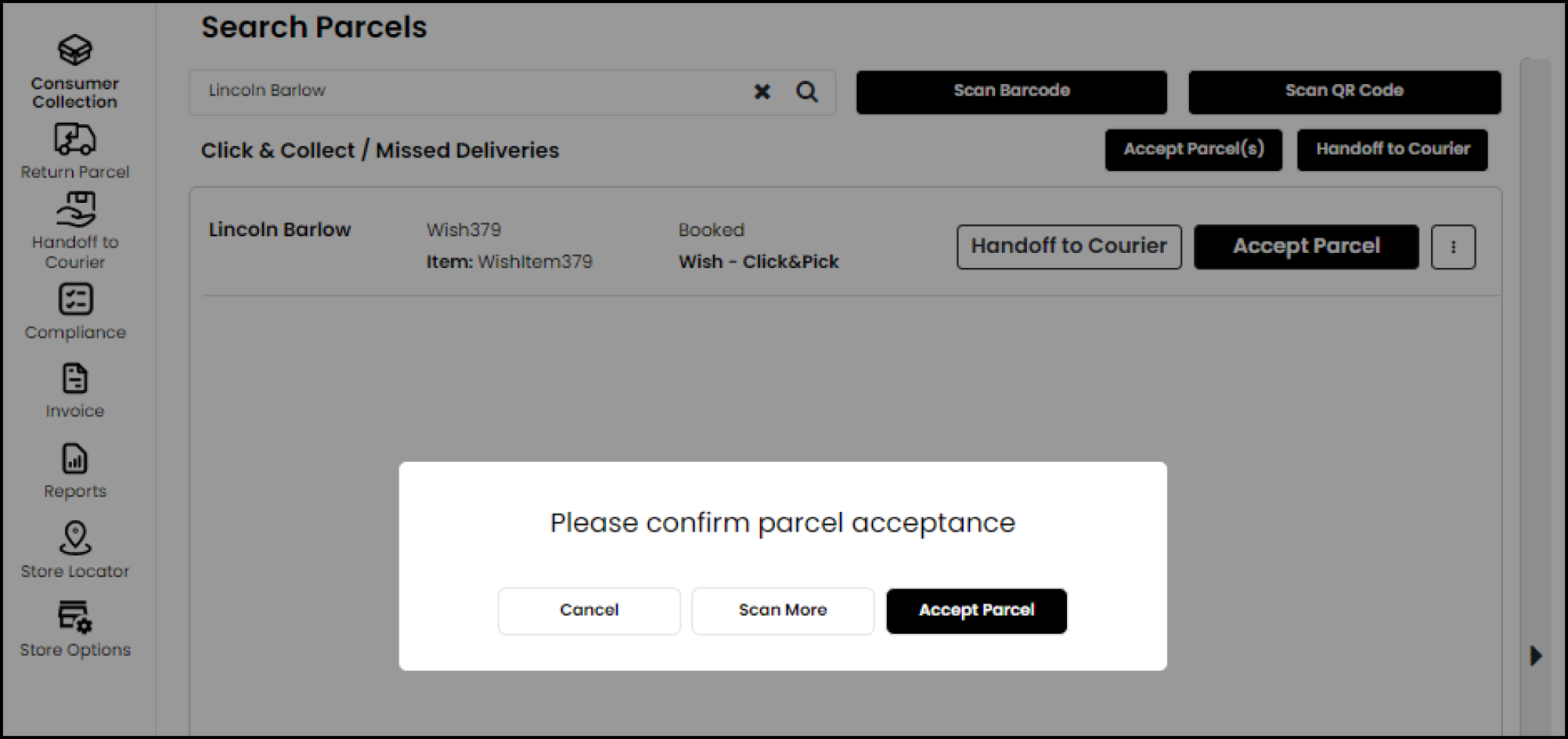
03
Keep in save place
If the parcel is for a courier pick-up, store it securely till courier’s visit. Sorting parcels by a courier name will help you to quickly identify all parcels that you need to scan out and hand over to the driver later.
If the parcel is for a customer pick-up, the system will notify them automatically by sending an email and SMS notification with the pick-up location and the Access PIN.
Keep the parcels in the safe place until customers come to pick them up.
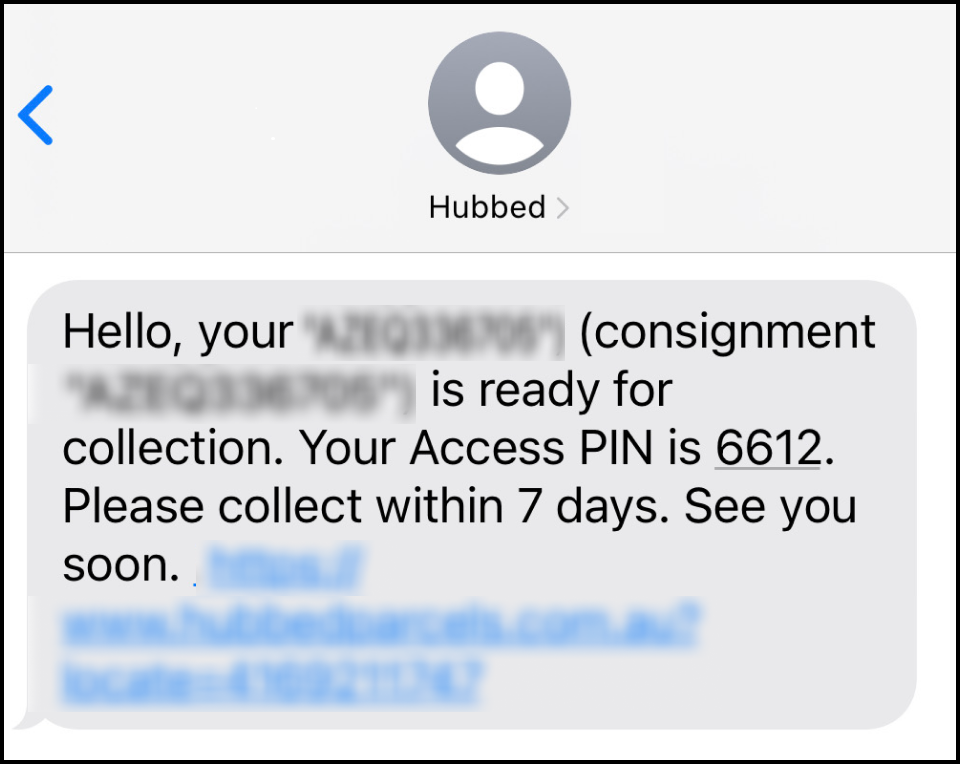
LESSON 5 OUT OF 7
Parcel handling processes
Print Free Returns
Some retailers offer their customers an option to return unwanted items by registering a return for one of HUBBED drop-off locations without printing the parcel label.
If your store is activated for Print Free Returns, you receive a roll of pre-printed labels with unique label reference.
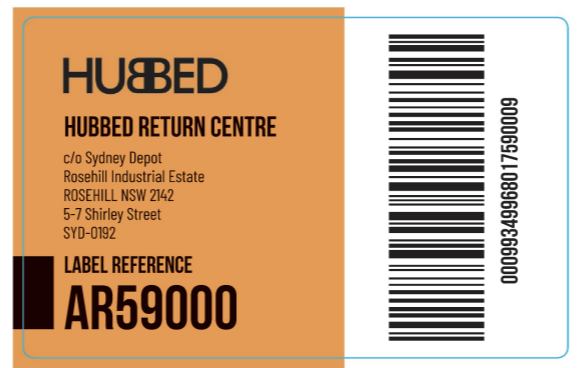
01
Search for parcel
Search for the customer’s name in the “Returns” tab and click the “Confirm Dropoff” button
TIP: The search bar works across all tabs. Therefore, you can search for the name even in the “Collection” tab, the system will recognize the parcel type and redirect you to the “Return” tab.
02
Follow system prompts
-
Remove any existing parcel labels and attach a new one from the roll.
Tick two boxes confirming that you have completed the previous step.
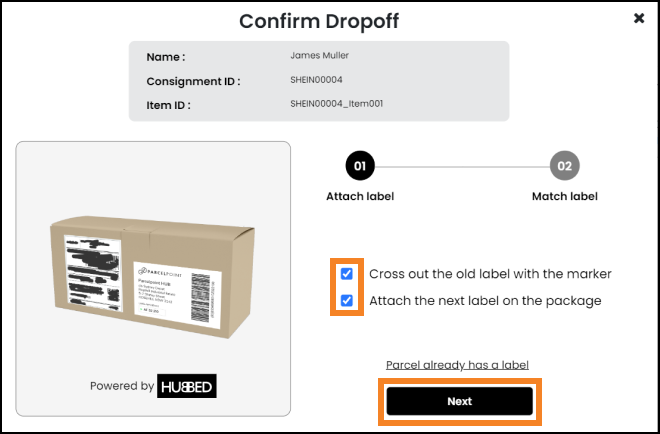
-
Type the label reference from the label that you attached. The system will assign the label to the registered parcel and the courier will come to collect it.
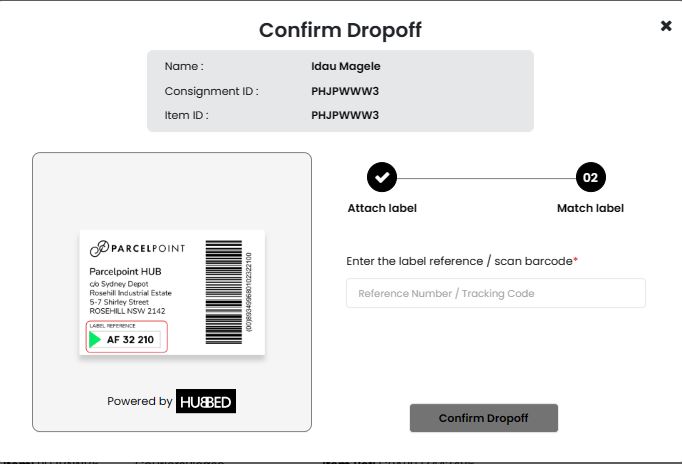
03
Keep in save place
Keep the parcel in the safe place until the courier’s arrival.
Do not forget to press the “Confirm Dropoff” button before handing the parcel over to the courier.
LESSON 5 OUT OF 7
Parcel handling processes
Check out process
When a courier or customer comes to pick up a parcel, follow these steps:
01
Search for parcel
1) Find the parcel in your parcel storage.
2) Scan the barcode or type the customer’s name.
02
Check ID
Courier pick-up:
To prevent parcel theft, always check the courier’s company ID to verify that the driver does indeed work for the courier company.

An example of courier ID
Customer pick-up:
Check the customer’s ID and ensure that the name on the ID matches the name on the parcel. Acceptable forms of ID include valid Australian or foreign government-issued photo IDs.
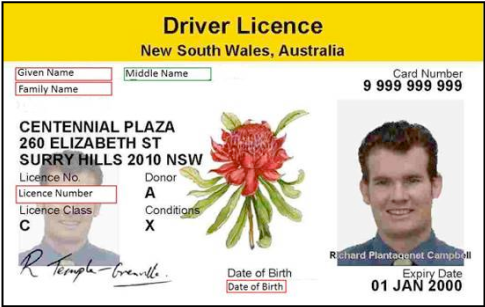
An example of a photo ID
03
Check out & hand over
Courier pick-up:
When a courier comes for a pickup, simply hand over all parcels assigned to that diver.
Customer pick-up:
1) Press the “Checkout” button, next to the found parcel.
2) If the check-out process requires an Access PIN, the system will prompt you to request it from the customer. In this case, kindly ask the customer to check their SMS or email inbox for a message from
HUBBED and provide you with the PIN. If the customer does not have it, press the “Resend PIN” button to enter customer’s phone number.
3) Once the check-out is complete, hand over the parcel to the customer.
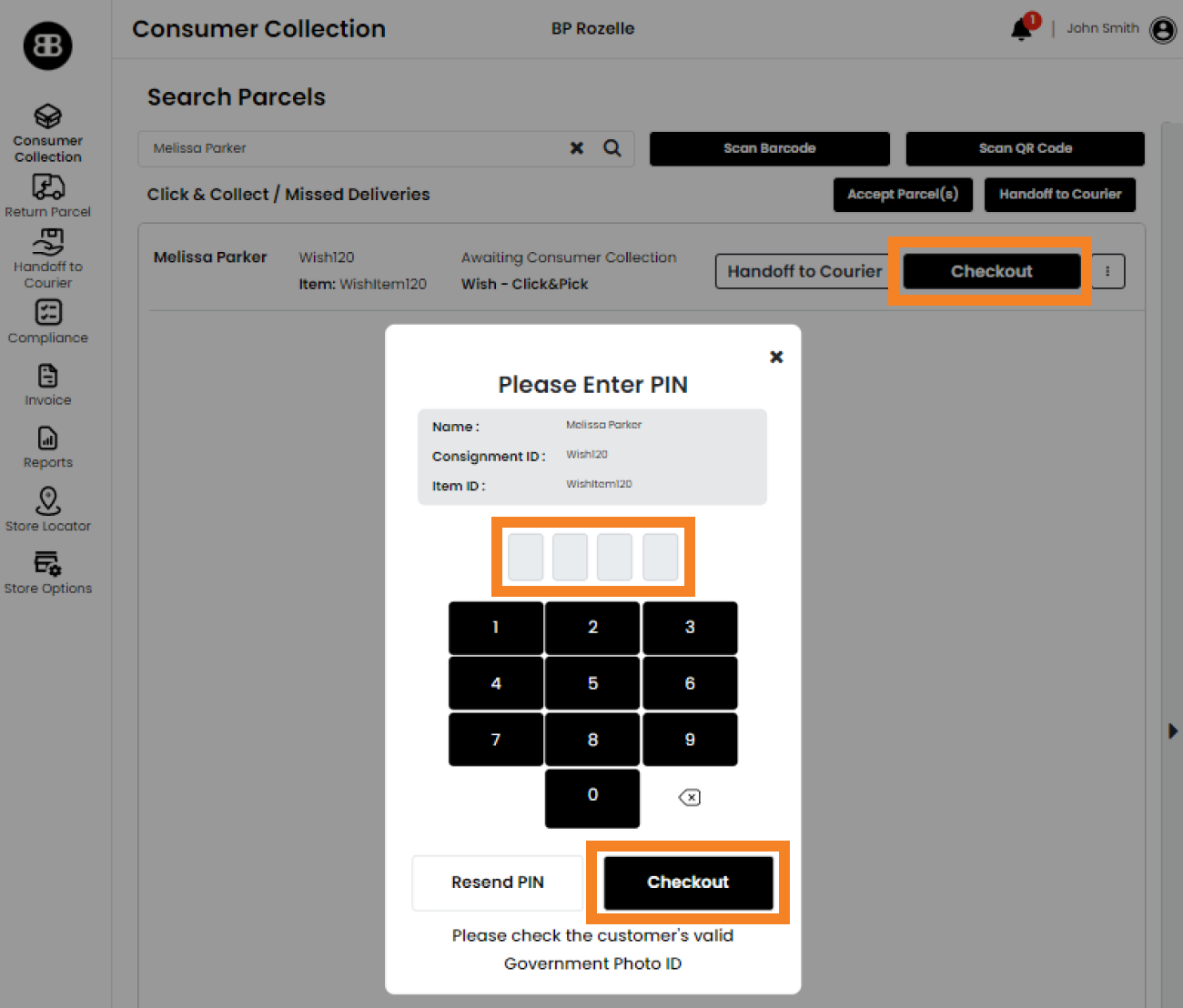
PIN is required
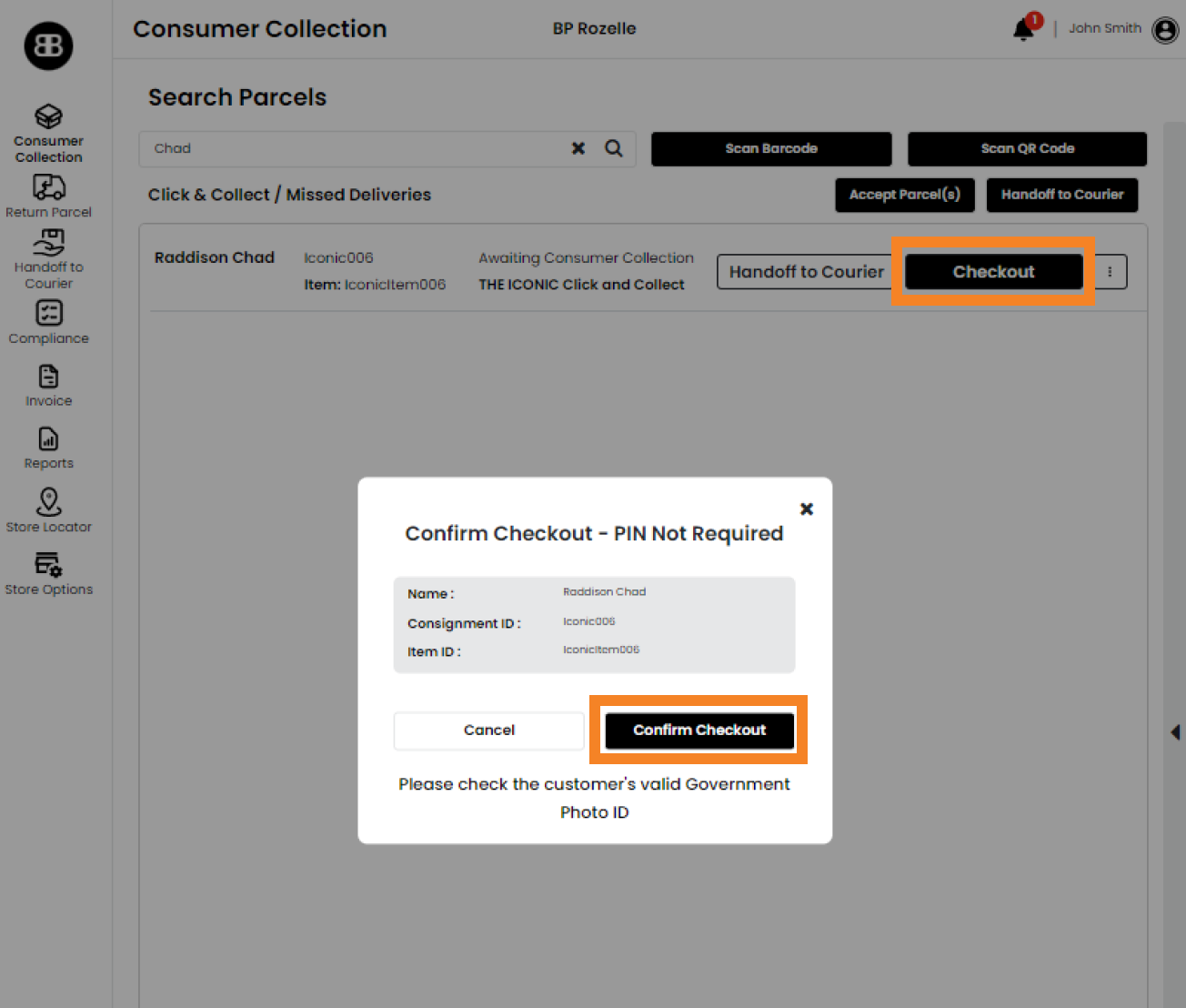
PIN is not required

LESSON 5 OUT OF 7
Parcel handling processes
Aged parcels
Few things are as frustrating as having a backlog of uncollected parcels taking up valuable storage space. To avoid this inconvenience, they are to be sent back to the courier or retailer.
Depending on the retailers and couriers requirements, you may encounter different action buttons (see a screenshot below) which all come down to just one of the two processes that the system will advise you to do:
1) Discard or donate – the parcel cannot be returned back to the retailer and you are allowed to discard or donate this parcel at your discretion. Applicable to eBay (AusPost) and Wish parcels. If needed, escalate to the HUBBED support team.
2) Return required – courier/retailer wants this parcel back and will come to collect after you take action in the system (Missed Deliveries and some Click&Collect).
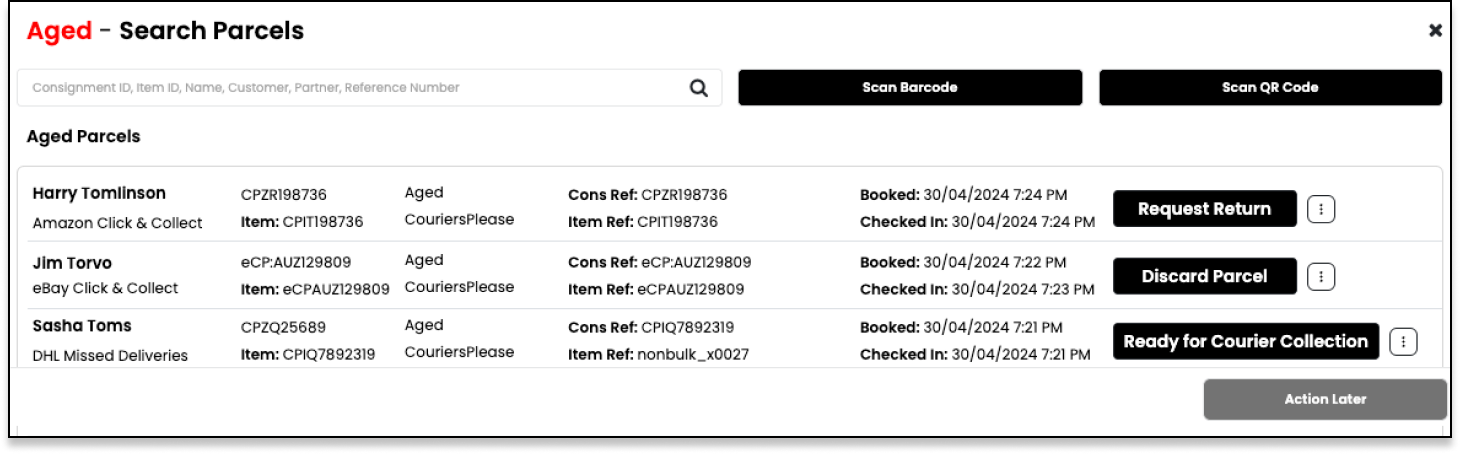
Aged parcel process
When a parcel becomes aged, the system will move it to “Aged Parcels” section on the right-hand side. A parcel count will indicate how many parcels require your attention.
01
Go to Aged parcels
Click on “Aged Parcels” button and follow the system prompts.
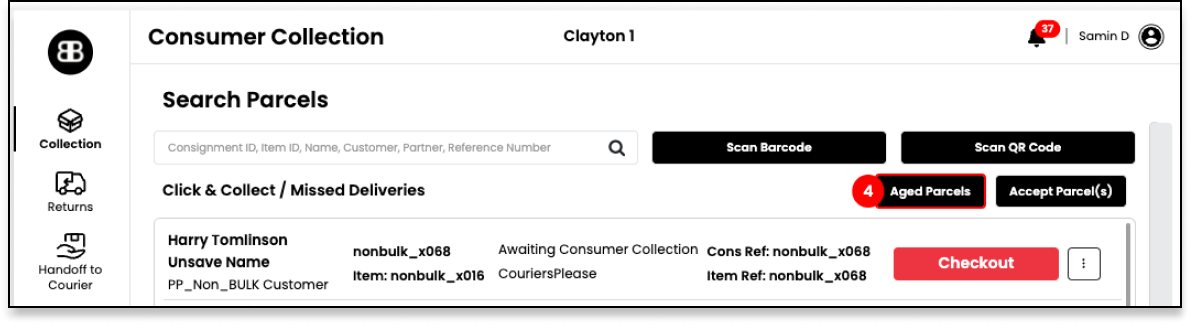
02
Action each parcel
In the opened list of aged parcels, go through each parcel and check if you still have it at your store:
If you have the parcel - click on the action button (“Request Return“, “Discard Parcel“ or “Ready for courier collection“)
If don’t have the parcel - click on the 3-dot menu next to the parcel and press “Not in store“
03
Follow system promts
When clicking on “Discard Parcel“ button - the system will confirm that you can safely discard/donate the parcel.
When clicking on ““Ready for courier collection“ button - put aside and hand over to the respective courier driver (as per the parcel label).
When clicking on “Request Return“ button - applicable only if a store is enabled for Print-Free Returns. The system will prompt to attach a Print-Free label.
After a button is clicked, the system will confirm that the action has been completed. The button will vanish, and the line will disappear after refreshing or closing the aged window.
What if.....?
We collected the most frequently asked questions and prepared answers for you. In case it ever be your question, you already know what to do. Click on the questions to discover.
LESSON 7 OUT OF 7
Contact us
Almost done!
If you have any questions regarding the service or processes, please do not hesitate to contact us.
Alternatively, fill out this form and our support team will come back to you shortly
The last bit
We have sent you a Welcome Pack containing some promotional materials and a Store Location Barcode that you will need to display (see “Prepare your store” module for more details about the Welcome Pack content). When it arrives, you will receive an email with an activation form. Please submit the preferred date when you are ready to start the parcel service.
Alternatively, please send an email to support@hubbed.com.au with an activation request.
Please note, it usually takes a few days to a week after activation to start receiving the first parcels.